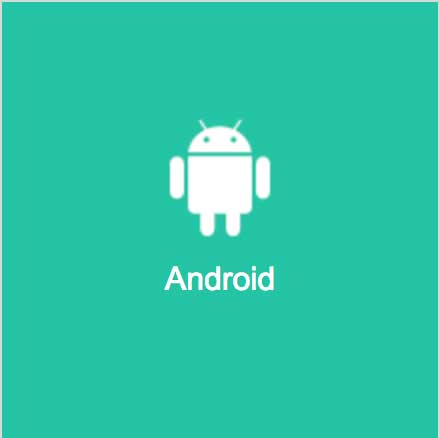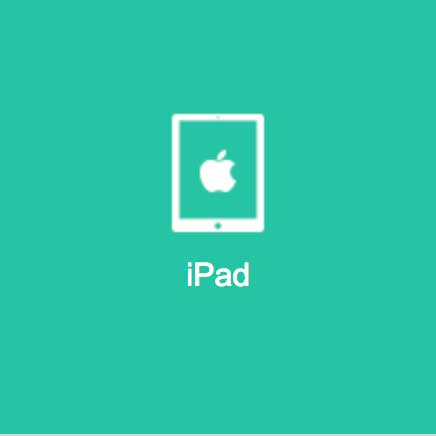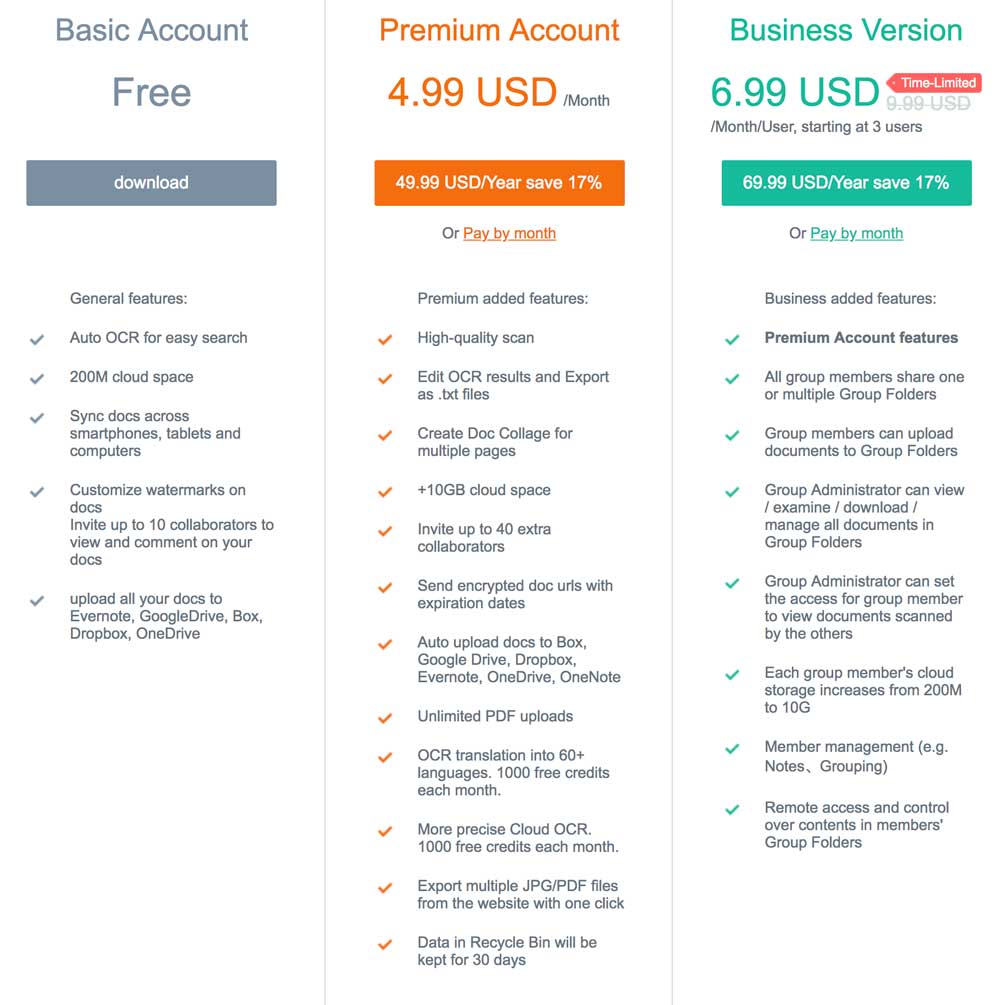Workshop Objectives:
- Goal 1: Use free tools to scan documents from your mobile devices
- Goal 2: Know how to capture a screen from your Macintosh, Windows PC, and mobile devices.
- Goal 3: Use Google Docs to turn a photo's text into editable text (OCR, or optical character recognition)
Goal 1: Use free tools to scan documents from your mobile devices
There are many ways to scan paper documents into files. Most modern photocopiers and multi-function printers have the capability to scan paper documents to PDF, Word, or Excel files. People still use flatbed scanners. However, our modern smartphone cameras are high resolution, and can quickly turn photos into scanned documents with the right software applications.
One mobile device tool that has both free and paid versions is CamScanner. Watch the videos below to understand the features that CamScanner offers you, and how to use the app. Use the links to download CamScanner for your personal device.
There are many ways to scan paper documents into files. Most modern photocopiers and multi-function printers have the capability to scan paper documents to PDF, Word, or Excel files. People still use flatbed scanners. However, our modern smartphone cameras are high resolution, and can quickly turn photos into scanned documents with the right software applications.
One mobile device tool that has both free and paid versions is CamScanner. Watch the videos below to understand the features that CamScanner offers you, and how to use the app. Use the links to download CamScanner for your personal device.
There are many other options to scan documents as well. In recent versions of iOS, for example, you can scan documents with the built-in notes app. You can find a listing of many other applications that are similar to CamScanner at AlternativeTo.net.
Goal 2: Know how to capture a screen from your Macintosh, Windows PC, and mobile devices.
Often, there are times that you would like to capture a screenshot from your Mac, Windows PC, or mobile device - and save it as an image file. Let's learn how to do that.
Often, there are times that you would like to capture a screenshot from your Mac, Windows PC, or mobile device - and save it as an image file. Let's learn how to do that.
|
|
|
|
|
|
|
Goal 3: Use Google Docs to turn a photo's text into editable text (OCR, or optical character recognition)
Did you know that Google Docs can do optical character recognition on a photo of some text? Let's learn how! |
|