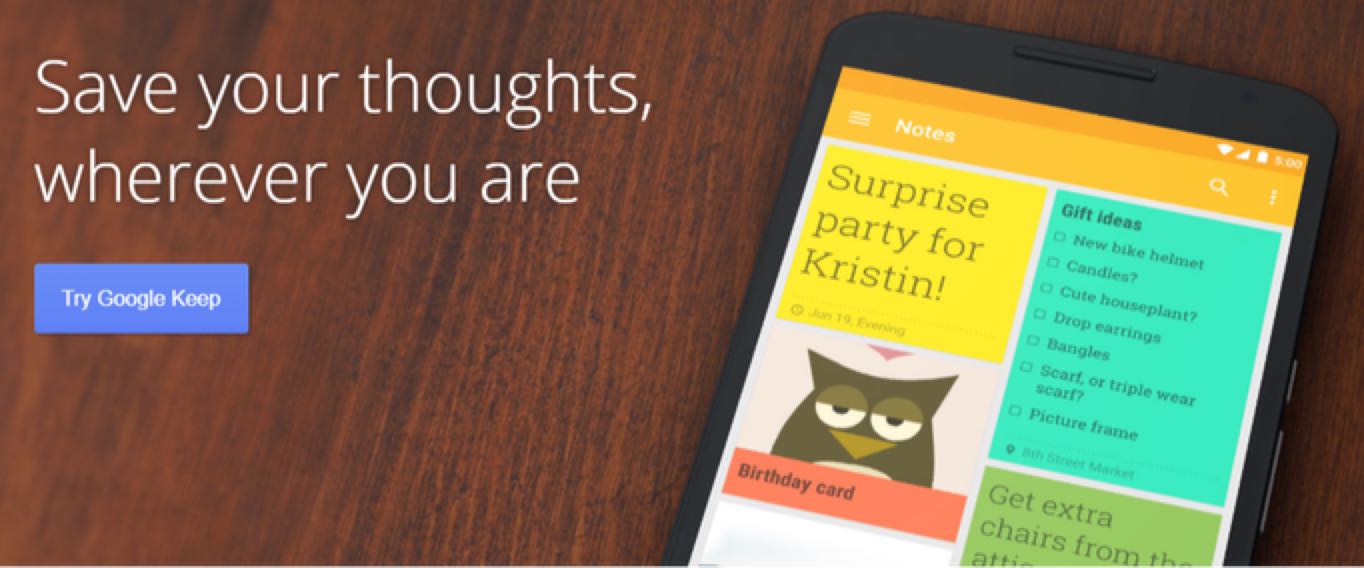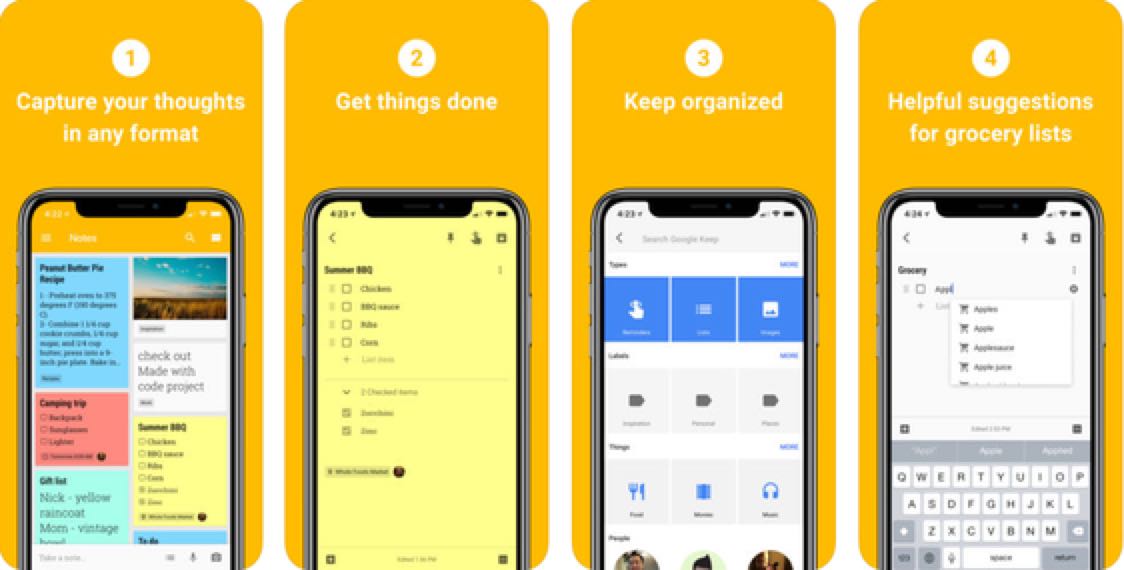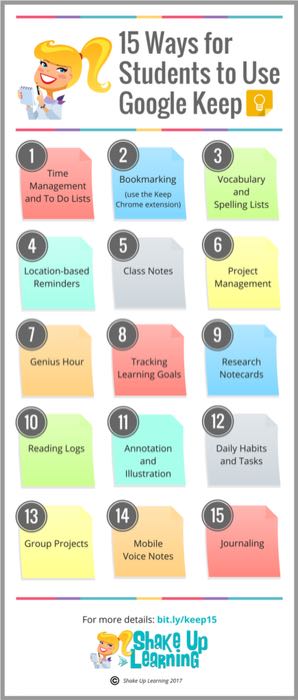Workshop Objectives:
- Goal 1: Basic Overview - What is Google Keep?
- Goal 2: How Google Keep works and how to use it.
- Goal 3: What Google Keep can be used for to make life easier
Goal 1: Basic Overview - What is Google Keep?
It is often jokingly said that Google is taking over the world. That statement may not be that far off. It sometimes seems Google has the answer to everything. What would we do without Google? But, what makes Google even better is that it additionally offers a variety of amazing tools free to all users. One such tool is Google Keep.
Google Keep is, essentially, a syncing note-taking tool. You can type notes, create reminders, build lists, add photos, or use audio to help capture what's on your mind. Google Keep's visual layout organizes all of your notes like sticky notes on a bulletin board. All of your Google Keep notes are stored on the cloud so they are accessible from any device. Similar apps you may be familiar with are things such as Evernote and Microsoft OneNote.
Google Keep also has an awesome app available for both Android and Apple to make this tool even more convenient.
Goal 2: How Google Keep works and how to use it.
Google Keep is pretty easy to use. With a little practice you'll be a pro. The first tutorial below teaches the basics. Or read through this How-To Article.
The second video tutorial will teach you how to manage Google Keep and make it all your own. Google Keep can easily become overwhelming once you've created and added a number of notes. That's why Google has made it easy to organize, color coordinate, label, and pin notes. After organizing your notes, use the search bar to filter and search for notes, using keywords, labels, and attributes you've set.
Google Keep is pretty easy to use. With a little practice you'll be a pro. The first tutorial below teaches the basics. Or read through this How-To Article.
The second video tutorial will teach you how to manage Google Keep and make it all your own. Google Keep can easily become overwhelming once you've created and added a number of notes. That's why Google has made it easy to organize, color coordinate, label, and pin notes. After organizing your notes, use the search bar to filter and search for notes, using keywords, labels, and attributes you've set.
|
|
|
|
|
|
|
|
|
|
|